Support
Frequently Ask Questions
What are some network troubleshooting and standard troubleshooting basics?
Number of Concurrent Calls | Minimum Required Bandwidth | Recommended speed |
1 | 100 Kbps Up and Down | 3 MBps Up and Down |
3 | 300 Kbps Up and Down | 3 MBps Up and Down |
5 | 500 Kbps Up and Down | 5 MBps Up and Down |
10 | 1 MBps Up and Down | 5-10 MBps Up and Down |
Troubleshooting.
A “double NAT” occurs when there are multiple routers on the same network doing network address translation. This is known to cause problems with VoIP applications. Ideally only one device is needed to perform routing functions. This scenario is most common when a user has a modem/router + standalone router. It is best to eliminate or bridge extra routers or modem/router combos on the network. It is recommended for the user to contact their ISP to bridge the modem/router device. If it is not possible to bridge the device, the user will need to exchange the modem/router for a standalone modem.
Device Troubleshooting
If a device shows offline:
- Find the IP Address of the phone.
- If the phone does NOT have an IP address, check connectivity (Cables, Connections).
- If still no IP, Plug the phone directly into the router (if not already).
- If still no IP, Reboot the router.
- If the phone still does not have an IP address, we recommend you reach out to the ISP, or Network Administrator for help.
Recommended Firewall & Router Settings.
SPI/DoS allows the router to approve or deny any information packets for security reasons. Oftentimes it will incorrectly identify our VoIP traffic as a security risk. DoS protection keeps track of how many connections are made to an individual web address and begins blocking access once a limit is reached. Our phones connect to the same site. The more phones in your network, the more likely SPI/DoS will begin to block connections. To prevent this, some routers will allow you to either disable SPI/DoS protection to allow more connections.
What are some general troubleshooting steps I can do?
- Gather detailed information on the reported issue.
- Replicate or reproduce the issue, if possible.
- Approach multiple problems individually
- Question the Obvious - Does it have power? Is it connected properly?
- Any network changes, new equipment, new ISP, new address?
- ISP (Internet Service Provider)/ Internet access operational?
- User Error?
- Did it ever work before?
SPI/DoS allows the router to approve or deny any information packets for security reasons. Oftentimes it will incorrectly identify our VoIP traffic as a security risk. DoS protection keeps track of how many connections are made to an individual web address and begins blocking access once a limit is reached. Our phones connect to the same site. The more phones in your network, the more likely SPI/DoS will begin to block connections. To prevent this, some routers will allow you to either disable SPI/DoS protection to allow more connections.
- Place a test call, or verify that the issue is fixed.
- If possible, try to find a way to prevent the issue from repeating.